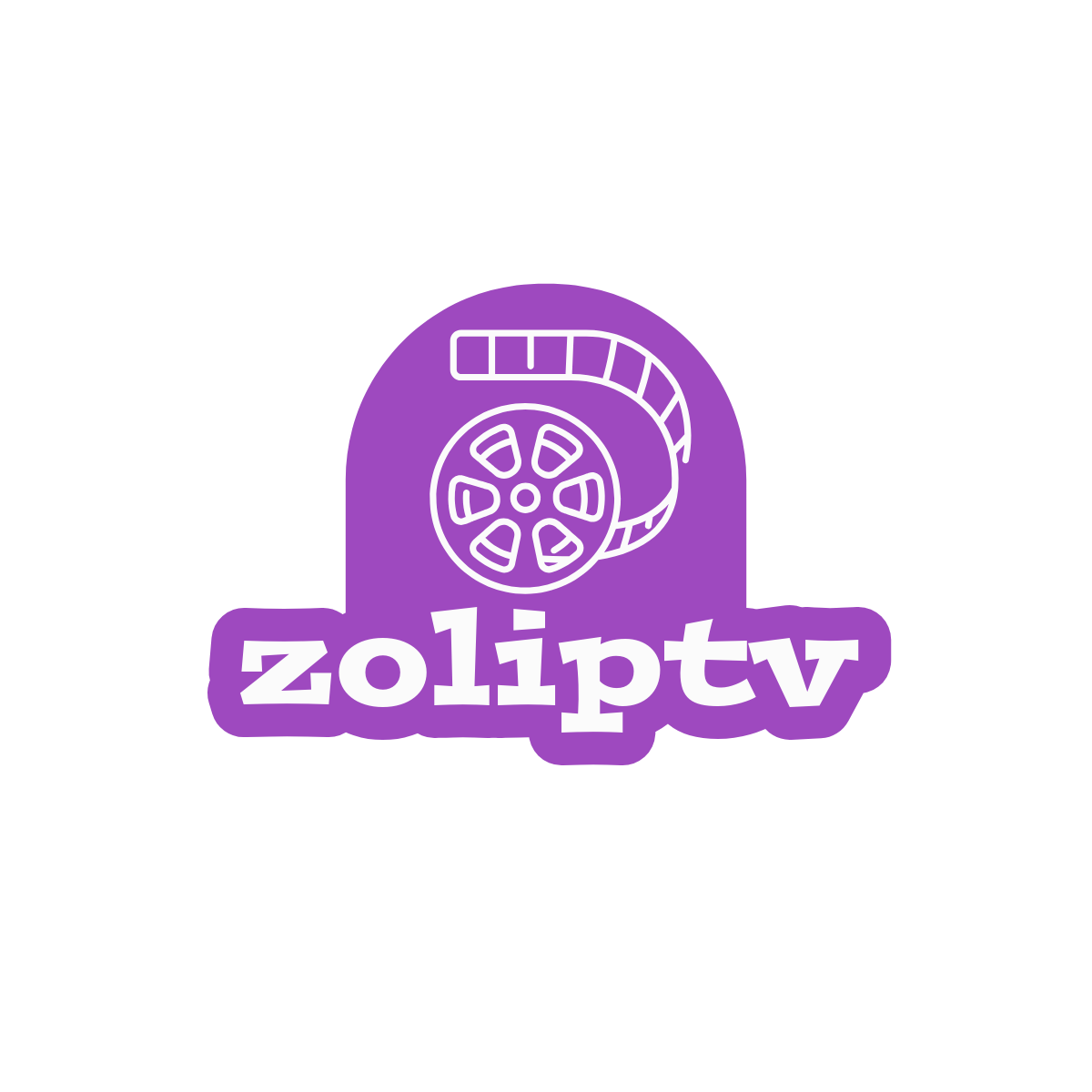
Firestick
In this tutorial, you will learn how to install IPTV on Firestick devices, including Fire TV Stick Lite, Fire TV Cube, and Firestick 4K.
Step 1: Install Downloader App
If you already have the Downloader app installed, you can skip this step.
- From the home screen of your device, hover over the Find option.
- Click Search.
- Search for and select Downloader.
- Choose the Downloader app and install it on your device.
Step 2: Enable Sideloading
If you've already enabled sideloading, skip this step.
- Return to the home screen and open Settings > My Fire TV.
- Select Developer options.
- Click Install unknown apps.
- Find the Downloader app and toggle it to On.
Step 3: Install IPTV App
- Launch Downloader.
- Click Allow if prompted.
- Click OK.
- search for application code: 439873 and click Go.
- Wait for the file to download, then click Install.
- After installation, click Done.
Step 4: Set Up IPTV App
- Open the IPTV App.
- Select Login with Xtream Codes API.
- Enter your IPTV subscription details provided by ZolIPTV.
You are now ready to use our service!
Android Phone or Tablet
In this tutorial, you will learn how to install IPTV on Android phone or tablet
Step 1: Install android APK
- download apk from HERE
- Install the app on your device
Step 4: Set Up IPTV App
- Open the IPTV App.
- Select Login with Xtream Codes API.
- Enter your IPTV subscription details provided by ZolIPTV.
You are now ready to use our service!
Apple/iOS
Step 1: Download IPTV Smarters App
Download the IPTV Smarters app from the Apple App Store:
Alternatively, search for "IPTV Smarters" on the App Store and install the app on your iOS device.
Step 2: Enter Login Details
Open the app and enter the login details provided by ZolIPTV after your subscription. Click on Add User to proceed.
Step 3: Loading Channels
Wait a few seconds for the channels to load.
Step 4: Access Live TV
Click on the Live TV icon.
Step 5: Select Channel Group
Select the channel group you want to watch.
Step 6: Play Channel
Click on the channel name to start streaming. Double-click on the small screen to switch to full screen.
Step 7: Add EPG
No need to add any EPG URL. Just click on Install EPG.
Google TV
Learn how to install IPTV service on Google TV directly using various methods.
Available Methods
- Install IPTV on Google TV directly.
- Install IPTV on Google TV via sideloading.
- Get IPTV on Google TV via casting.
- Get IPTV service on Google TV via screen mirroring.
Method: Sideload IPTV on Google TV
Enable Developer Mode
- Go to Settings > System > About > Android TV OS Build.
- Click on Android TV OS Build multiple times until developer mode is enabled.
Install Downloader App
- Use the search option to find and install the Downloader app.
Enable Unknown Sources
- Go to Settings.
- Select Apps.
- Choose Security & Restrictions.
- Select Unknown Sources and enable it for the Downloader app.
Download and Install GSE Smart IPTV Player
- Launch the Downloader app.
- Enter the GSE Smart IPTV Player APK URL: [Provide the APK URL].
- Click Go and wait for the download to complete.
- Install the APK.
Add M3U Link or Xtream Codes
- Open the GSE Smart IPTV app.
- Click Agree to the Terms and Conditions.
- Add the M3U link or Xtream Codes provided by ZolIPTV.
You can now stream your favorite IPTV content on Google TV.
Smart TV
Set up your IPTV subscription on Smart TVs using the Ibo Pro Player app.
You can watch video tutorial on Ibo Pro website
For Samsung Smart TV
- Press the Smart Hub button on your remote.
- Search for and install the Ibo Pro Player app.
- get your MAC Address and Device key from Ibo Pro Player app
- Go to Ibo Pro Player -> manage playlist and login with your MAC Address and Device key
- Click add playlist and add information you received from us
For LG Smart TV
- Search for and install the Ibo Pro Player app.
- get your MAC Address and Device key from Ibo Pro Player app
- Go to Ibo Pro Player -> manage playlist and login with your MAC Address and Device key
- Click add playlist and add information you received from us
Windows
Use IPTV Smarters Pro on your Windows PC.
Steps:
- Open a web browser and go to https://www.iptvsmarters.com.
- Navigate to the Downloads section.
- Download the latest version of IPTV Smarters Pro for Windows.
- Once the download is complete, run the installer and follow the on-screen instructions.
- After installation, launch IPTV Smarters Pro.
- Click Add New User and select Login with Xtream Codes API.
- Enter your login details: Username, Password, and Portal URL provided by ZolIPTV.
You are now ready to start watching content on IPTV Smarters Pro!
Avov TV
Steps:
- Click the Market on your Avov home screen.
- Click on the TVOnline™ app and install it on your Avov box.
- Open the TVOnline™ app and click Server Settings.
- Note the MAC address starting with 00:1A:79: located at the top-right of the screen.
- Send the MAC address to ZolIPTV support for activation.
- Enter the server name as zoliptv.com and the Portal URL provided by ZolIPTV.
- Click Connect to start watching.
If STB is blocked, please wait for the MAC address activation or contact support.
MAG Box
Steps:
- When the box loads, the main portal screen appears. Click on Settings by pressing the SETUP/SET button on your remote.
- Select System Settings and then click on Servers.
- Choose Portals.
- In the Portal 1 name field, enter a portal name (e.g., ZolIPTV).
- In the Portal 1 URL field, enter the Portal URL provided by ZolIPTV.
- Click OK to save the changes.
- Press EXIT on the remote to exit the settings menu.
- Reboot the box to apply the changes.
Your MAG box is now set up to use ZolIPTV services.
XCIPTV Player App
Install XCIPTV Player on Android Devices
- Unlock your Android device and open the Google Play Store.
- Search for XCIPTV Player.
- Select Install to install the app on your device.
- Launch the XCIPTV Player app.
- Enter your IPTV service login credentials provided by ZolIPTV.
- Click Sign In.
Enjoy streaming with XCIPTV Player!
Dreamlink T1, T1+, T6 (2024)
Step 1: Obtain MAC Address
- Let the STB boot up.
- Complete any updates if prompted.
- When the Server menu appears, press the EXIT button on the remote and click OK.
- You will be taken to the main DOL screen where the MAC address is displayed in the upper right corner.
Note: You will need the MAC address when subscribing to ZolIPTV services.
Step 2: Set Up IPTV on DOL
- In Dreamlink Online (DOL), go to Settings.
- Press the Green button on your remote to edit.
- For the portal name, enter zoliptv.com.
- For the portal URL, use the Portal URL provided by ZolIPTV.
Restart your device to apply the changes and enjoy our services.
Firestick Android and iOS
This tutorial is similar to the Firestick tutorial above but applicable for both Android and iOS devices.
Install IPTV Smarters Pro on Firestick
Since IPTV Smarters Pro is not available on the Amazon Store, we'll sideload it using the Downloader app.
Step 1: Install Downloader App
- From the home screen, click on Find > Search.
- Type Downloader and install the app.
Step 2: Enable Unknown Sources
- Go to Settings > My Fire TV > Developer Options.
- Select Install Unknown Apps.
- Enable it for the Downloader app.
Step 3: Download and Install IPTV Smarters Pro
- Open the Downloader app.
- In the URL field, enter: https://www.firesticktricks.com/smarter and click Go.
- Wait for the download to complete and click Install.
- After installation, click Done and delete the APK to save space.
Step 4: Set Up IPTV Smarters
- Open the IPTV Smarters app.
- Accept the Terms of Use.
- Click Add New User and select Login with Xtream Codes API.
- Enter your IPTV subscription details provided by ZolIPTV.
You're all set to enjoy our IPTV services on your Firestick Android or iOS device!